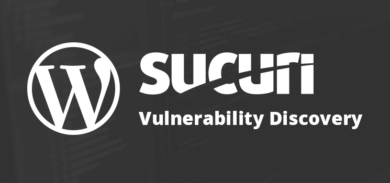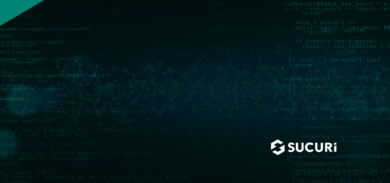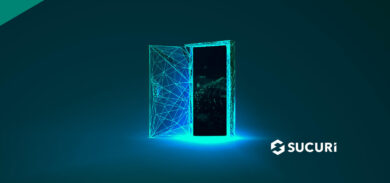Many are not aware that there are many different blacklisting authorities out there, some are more prevalent than others, but each have their own method of submitting for review. In this post I want to focus on Bing as a blacklisting authority specifically.
Like all the other Blacklisting authorities, Bing uses its own proprietary method for crawling your site and identifying what is and isn’t a potential security issue. We can’t talk to their accuracy, but if you use Internet Explorer or Bing as a search engine and you get a big red screen warning you of issues, then these are likely the guys to start with. We should also note, however, blacklist removal is included in our clean up process and we would handle the following submission.
Submitting to Bing Your Site via the Bing Webmaster Tools Interface
Here are the steps to follow after your site has been cleaned:
Step 1:
They have their own webmaster tools account, separate from Google and the others. This is the link to their service: https://www.bing.com/toolbox/webmaster/ . You will need to have a Windows LiveID, but don’t worry you can create a new one for your site.
Step 2:
Once logged in, you will be on the webmaster dashboard. You want to click on “Add Site” and, well, add your site:

Step 3:
When you add the site, the next thing it is going to ask you is to verify ownership – it’ll give you three options: (a) Place XML file on web server, (b) copy / paste tag in webpage, and (c) add CNAME record to DNS, which ever you choose is your prerogative. I find it easy enough to simply drop an XML file on the server. 
Step 4:
Once it verifies it’ll give you a nice little success window and give you the option to continue.
**Note: that it’ll take about 24 hours for the site to be added and be reviewed, but if you have already been flagged it should give you a message telling you that the site is infected. Sometimes though, its not as intuitive as you might like and you might have to go hunting for it.
Step 5:
Click on your site and it should take you to the DASHBOARD for the site.
Step 6:
Click on CRAWL – next to the Dashboard option
Step 7:
Click on CRAWL DETAILS
Step 8:
: Click on the Malware Infected option to get details of where the malware was infected.
Step 9:
Verify you have removed all the infections it has found, sometimes it doesn’t give any, but if it does, be sure they are cleared.
Step 10:
Click on the notice showing the infection, and check the box to submit the site for review
**Note: It can take anywhere from 24 – 48 hours for Bing to reindex your site and clear the warning, patience is a virtue here.
Existing Client? No problem…
If you’re an existing client you have no need to worry about this, simply submit a ticket and we’ll be more than happy to 1 – ensure the infection has been removed and 2 – submit to this blacklisting authority on your behalf. Simply log into your account and submit a Malware Removal Request and tell us which authority is giving you problems.