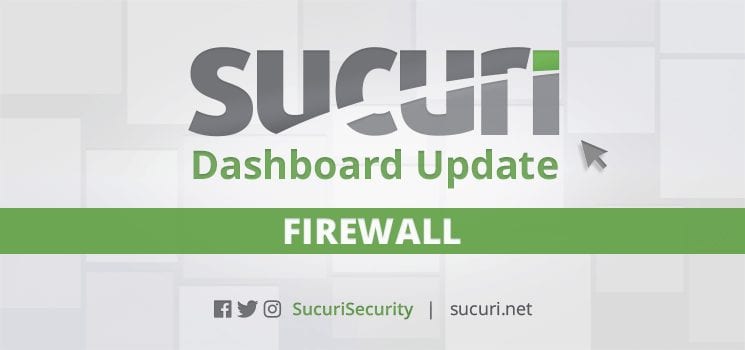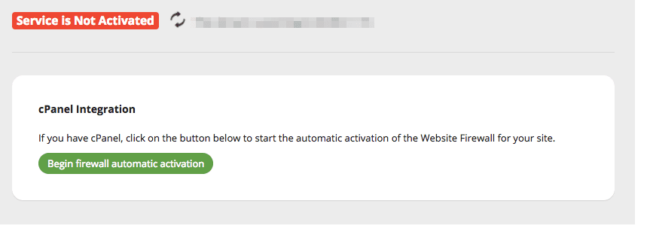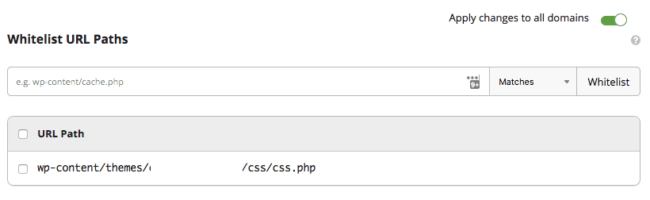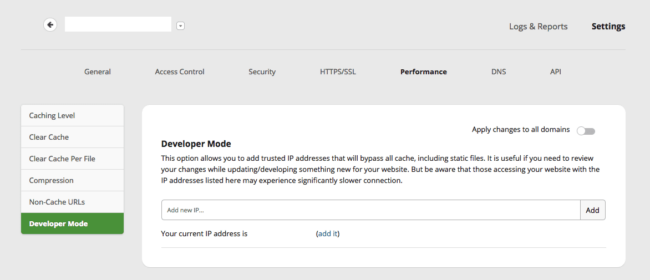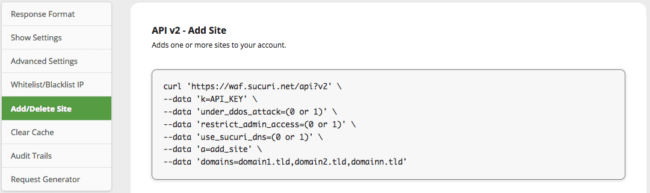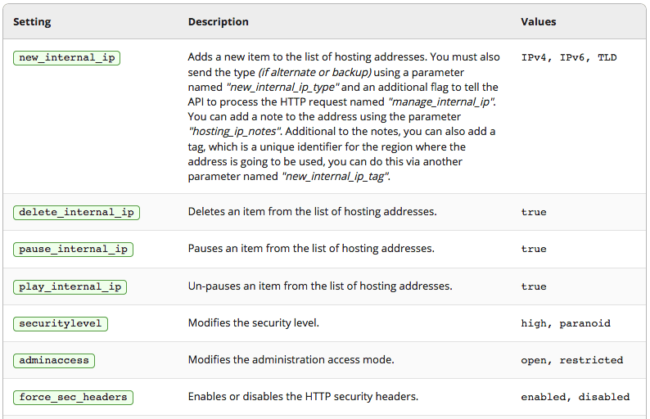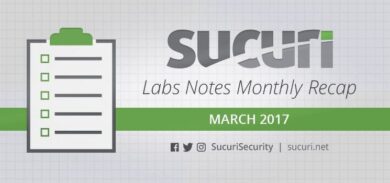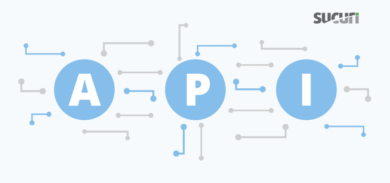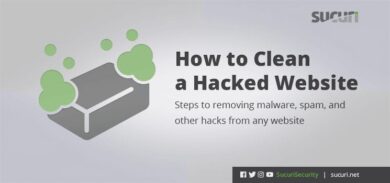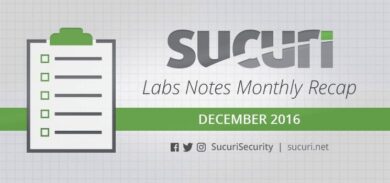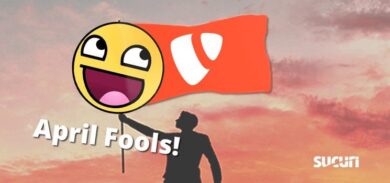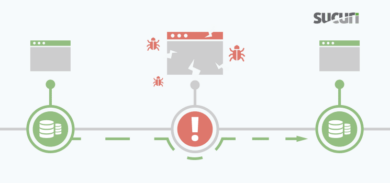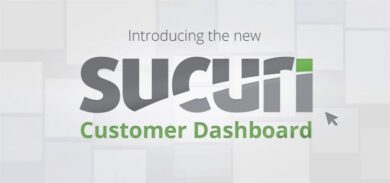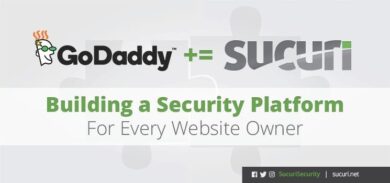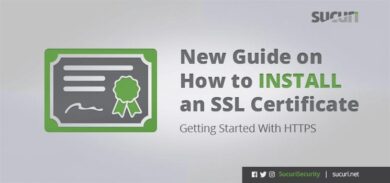If you are a customer of ours, you may have noticed the recent updates we’ve made to our dashboard. These changes enhance your ability to manage the Sucuri Firewall and view detailed reports on the attacks being blocked from accessing your site. The dashboard has a new layout that improves both navigatio, clarity and usability of the product.
If you’re not familiar with our firewall, it’s a cloud-based Website Application Firewall (WAF) and Intrusion Prevention System (IPS). It functions as a reverse proxy by intercepting and inspecting all incoming HTTP/HTTPS requests to a website.
The Sucuri Firewall is built on top of our Anycast CDN (Content Distribution Network) that improves the performance and makes every website using the Firewall faster. It also includes our Virtual Patching & Hardening engines that allows for real-time mitigation of threats. This means that even if your website is out of date or lacking some security controls, the firewall will make sure that attackers cannot take advantage of vulnerabilities.
cPanel Integration for Firewall Activation
Most websites come with cPanel installed to make it easy to perform administrative actions on your site. With our new dashboard, if you know your cPanel credentials, we can automatically enable the firewall.
Global URL Whitelisting & Blacklisting
One of the proprietary features of the Sucuri Firewall is the ability to automatically restrict access to the administrator areas of your CMS, making it almost impossible for attackers to brute force your site – unless an IP address is whitelisted. In order to access the administrator area of your CMS, hackers would need to be on the same IP you use to access the internet. You can also whitelist your team members, or use our bookmark under the API section to easily whitelist your IP address when you travel.
You can also whitelist specific URL paths on your site, stopping the firewall from blocking access to that area if needed. There are also blacklist options available, including the ability to block IPs, countries, user-agents, cookies, and referers from accessing your site.
Now you have the option to apply these settings to all of your domains in one place.
The tab Apply changes to all domains now shows up for most settings within your Sucuri Firewall dashboard.
Learn more about our firewall options for whitelisting and blacklisting specific items in our knowledge base.
Developer Mode
Our firewall includes advanced caching options for website performance improvements. When developers make changes to the site, it can take time for the cache to clear and show the latest changes. To help developers with this, we’ve always recommended using our API-based URL to force the cache to clear.
We now have the option to add trusted developer’s IP addresses to the Sucuri Firewall dashboard in order to ensure they never see a cached version of the website.
Add or Delete Sites via API
Navigate to the API section of your dashboard and you’ll find new instructions and documentation. In addition to other features, you can now use the Sucuri Firewall APIv2 for adding and deleting sites from your account.
Update Settings via API
You can also use the new API to directly change your account settings. Below are a few examples, but there are many more options in your dashboard.
If you have questions, comments, or ideas on how we can continue to improve our dashboard, we are always listening.