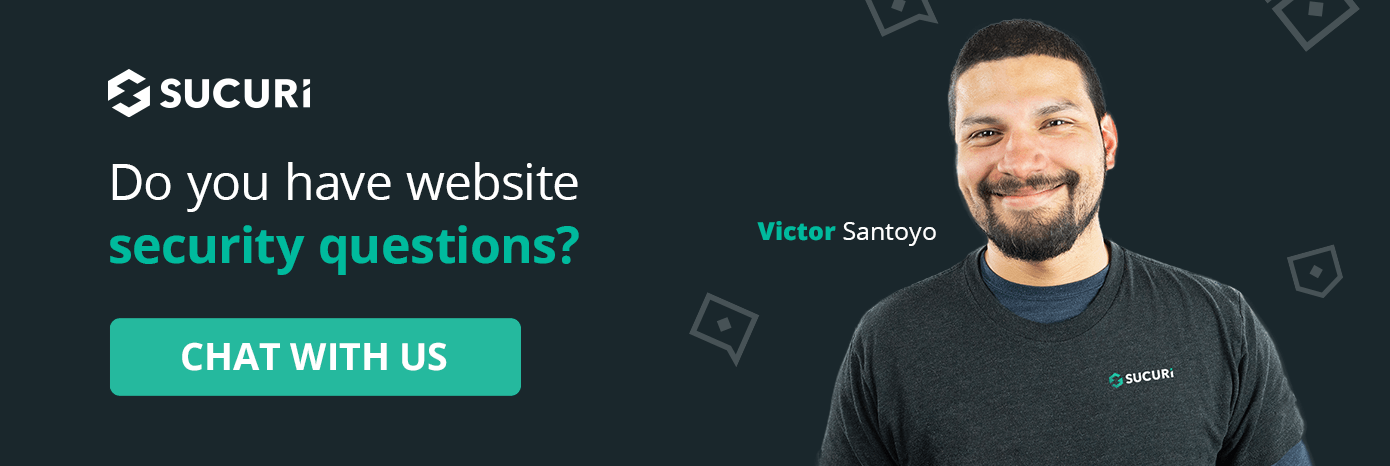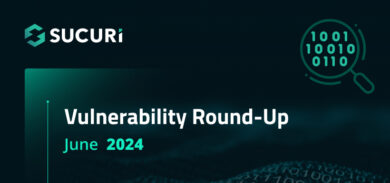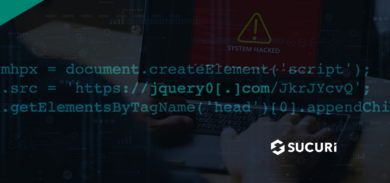If you’re managing a WordPress site, it’s crucial to ensure it runs smoothly and securely. Many site owners worry that WordPress maintenance is a complex chore that requires a ton of technical expertise, but that’s not entirely true. This guide is here to show you the steps you can take on your own to help maintain your WordPress site and keep it running at its best.
Think of your WordPress site like a car. Just as your vehicle needs regular oil changes, tire rotations, and inspections to avoid breakdowns, your website needs regular “check-ups” or maintenance to prevent security breaches or degraded performance and other common website issues. By taking a proactive approach to maintenance, you can catch small problems before they turn into bigger ones — and save yourself a mountain of time and stress in the long run.
This guide is designed to be straightforward and easy to follow. We’ll walk through each manual maintenance task step by step, so you’ll have the knowledge and tools you need to keep your site in top shape. Whether you’re looking to enhance security, improve performance, or just ensure that your site remains up to date, you’re in the right place.
Let’s dive in!
Understanding WordPress Maintenance
WordPress maintenance involves a series of tasks aimed at keeping your site secure, up-to-date, and running optimally. This includes updating core software, themes, and plugins, securing the site from potential threats, and ensuring that the site’s content and structure are optimized for both users and search engines.
The consequences of overlooking these tasks can be significant, from decreased user engagement to increased vulnerability to attacks and website malware infections.
WordPress Maintenance: A Step-by-Step Guide
Maintaining your WordPress site manually not only enhances your understanding of its inner workings but also puts you in direct control of its security and performance.
Here are twenty two steps you can take to maintain your WordPress website.
1. Update WordPress core, themes, and plugins
We put this one first because it’s incredibly important: Regularly update your WordPress core, themes, and plugins.
Updates often address security vulnerabilities, introduce new features, and improve existing functionalities. We like to underscore security vulnerabilities, as attackers often exploit these to gain unauthorized access to websites with vulnerable code.
You can use your WordPress dashboard to check for available updates. It will notify you when updates are pending for the core, themes, or plugins.
Always backup your site before proceeding with updates to avoid data loss in case something goes wrong. You could also consider updating in a staging environment first if possible, which allows you to check for compatibility issues without affecting your live site.
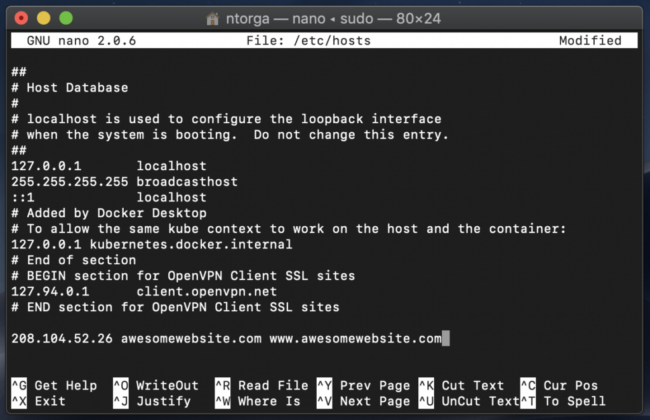
After updating, thoroughly test your site to ensure everything works as expected. Pay special attention to critical functionalities such as forms, ecommerce checkouts, and user registration processes. If you encounter issues, you can revert to the previous version using your backup and investigate further.
2. Audit user roles and permissions
Reviewing user roles and permissions is key to maintaining the security of your WordPress site. Start by listing all users and their access levels. Evaluate whether each user still requires access and employ the Principle of least Privilege to help prevent unauthorized access to sensitive areas of your site.
Adjust permissions and roles where necessary. Remove users who no longer need access, and downgrade permissions that are unnecessarily high. WordPress provides several predefined roles such as Administrator, Editor, and Subscriber, each with specific capabilities.
Regularly auditing user access helps prevent security breaches. As part of your audit, also ensure that all users have strong passwords and consider implementing two-factor authentication for enhanced security.
Restricted user access on your website can help reduce the risk of broken access control and prevent malicious behavior.
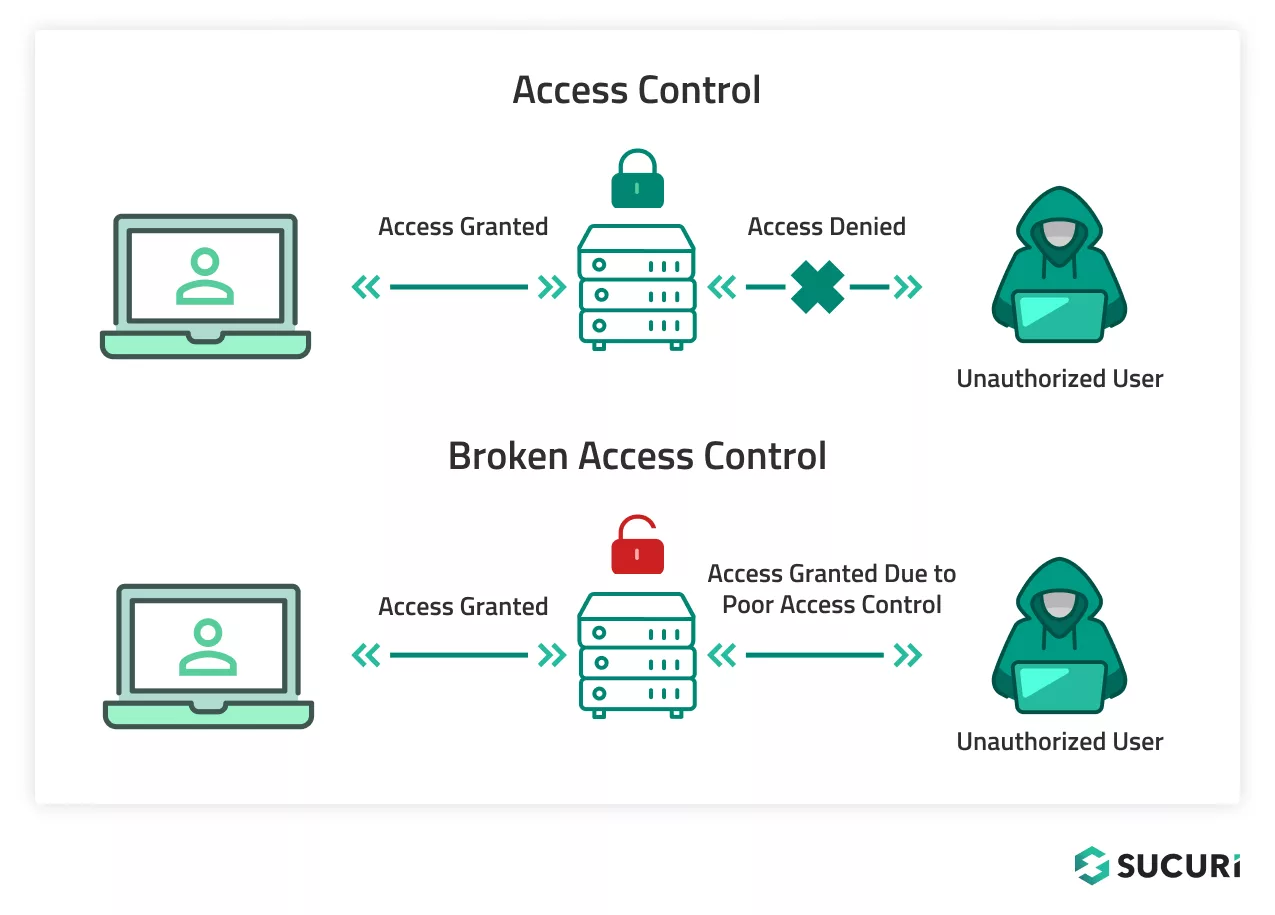
3. Implement a Web Application Firewall (WAF)
A web application firewall protects your site by monitoring and filtering incoming traffic. It helps defend against common threats like SQL injection and cross-site scripting (XSS).
Choose a reputable WAF provider like Sucuri and configure the firewall according to your site’s needs.
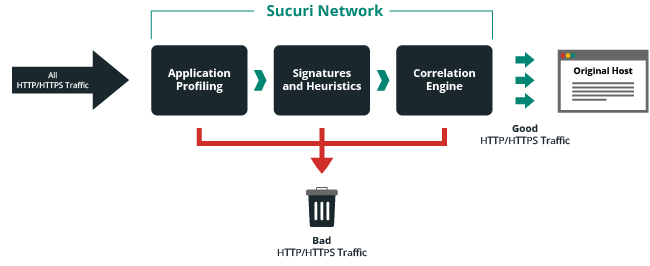
Setting up the Sucuri firewall only takes a few minutes and can help block bad bots and virtually patch your site against known vulnerabilities.
Most importantly, you’ll be able to monitor your firewall reports and website logs to understand the threats being blocked and to fine-tune settings to meet your needs.
4. Backup your WordPress files and database
Regular backups are your safety net against data loss. You can back up both your WordPress files and database manually by accessing your hosting control panel or using FTP for files and phpMyAdmin for the database. Store these backups in a secure, off-site location to protect them from server failures.
Establish a routine backup schedule depending on your site’s activity level. For dynamic sites, consider daily backups, while less frequently updated sites might require only weekly backups. Ensure each backup is complete and usable by occasionally performing restoration tests.
5. Optimize your database
Optimizing your WordPress database improves performance and efficiency, especially if you have a really big website with many pages and years of content.
Over time, databases can accumulate deleted data, post revisions, and transient options, which can theoretically slow down your site. You can access tools like phpMyAdmin to optimize tables and clear out unnecessary data.
Regular cleanup tasks should include deleting spam comments, removing old post revisions, and clearing transient options. These actions help reduce database size and improve response times. Consider using SQL queries or dedicated plugins for more complex operations, always ensuring to back up your database first.
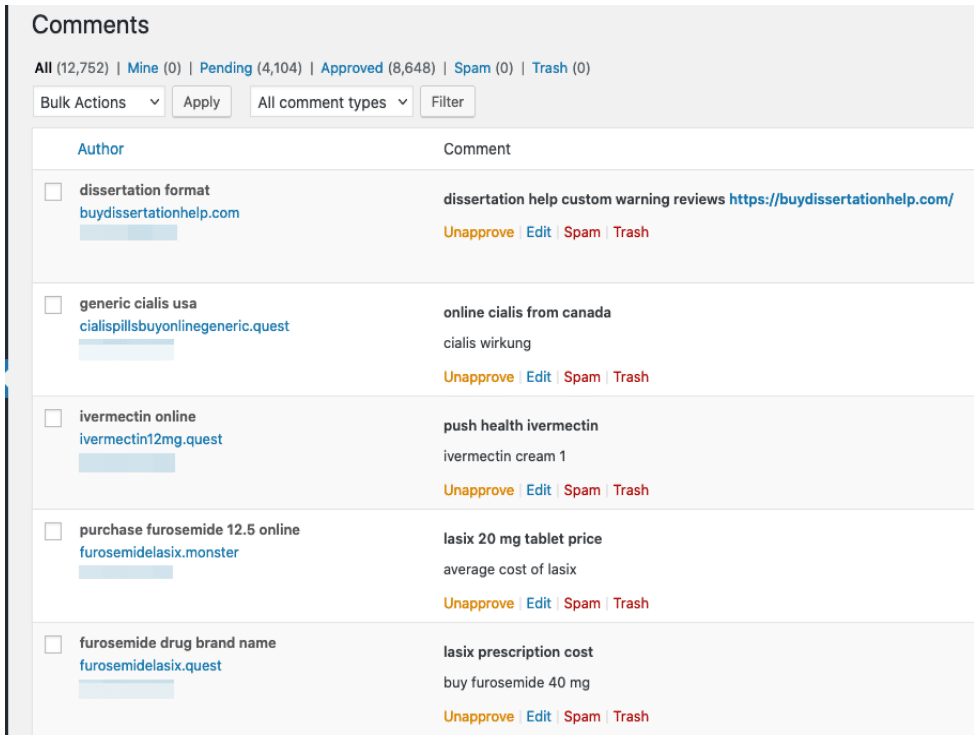
Monitor your database’s performance periodically to identify new opportunities for optimization. Keeping your database lean not only enhances performance but also reduces resource usage on your hosting server.
6. Check and update your WordPress security keys
Security keys add an extra layer of encryption to the data WordPress stores in users’ cookies. Changing these keys effectively logs out all currently logged-in users, which can be a useful response to a security breach or as a periodic security refresh.
To update your security keys, you’ll need to edit your wp-config.php file. You can generate new security keys using the WordPress Security Key Generator and replace the old keys in the wp-config.php file with the new ones. We’ve got complete instructions in our blog post about how to update your WordPress keys and salts.
Regularly updating your security keys is a simple yet effective security practice. Consider changing them every few months or following any security incident to ensure your site’s authentication tokens are refreshed.
7. Scan for malware
Regular scanning for malware and vulnerabilities helps catch threats early before they cause real damage to your site. Use reputable WordPress security plugins or website monitoring services to perform thorough scans of your website files and servers. These tools can detect hidden malware, security weaknesses, and outdated software components.
Review the scan reports carefully and address any issues immediately. Some plugins offer automated fixes, but manual intervention may be required for complex threats. Always ensure your scanning tools are updated to detect the latest security threats.
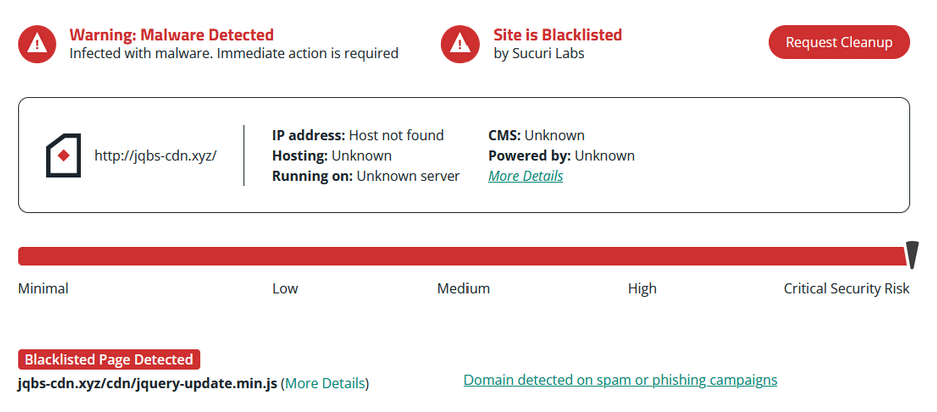
Implement website scanning as part of your regular maintenance schedule. Frequent scans increase your chances of detecting and mitigating threats early before they impact your visitors.
Sucuri has an entire malware research team devoted to updating our and maintaining our scanners so that we are able to help quickly detect and mitigate threats on your site. You can chat with our experienced analysts to learn more!
8. Enhance your .htaccess file
The .htaccess file is a powerful configuration file used by Apache web servers. It allows you to implement security measures such as preventing directory browsing, restricting access to specific IP addresses, and rewriting URLs to enhance SEO and user experience.
To update .htaccess, access it via FTP or your hosting file manager. Make changes carefully — incorrect configurations can make your site inaccessible. Always back up the existing .htaccess file before making modifications.
Regularly review and update your .htaccess file as part of your security strategy. Changes can include tightening server security settings, redirecting traffic, or customizing how visitors interact with your site. This control can significantly enhance your site’s security and efficiency.
9. Delete unused themes and plugins
Use it or lose it — it’s serious business! Unused themes and plugins can pose security risks if not regularly updated. They can also clutter your WordPress installation, leading to unnecessary complexity and potential performance issues.
Regularly audit your themes and plugins
Remove plugins and themes that are no longer in use or needed. This not only simplifies your site’s structure but also reduces the number of updates you need to manage and the potential attack vectors for hackers.
After removal, check your site for functionality to ensure that no essential features were dependent on the deleted themes or plugins. This step is really important to maintain the integrity and smooth operation of your site.
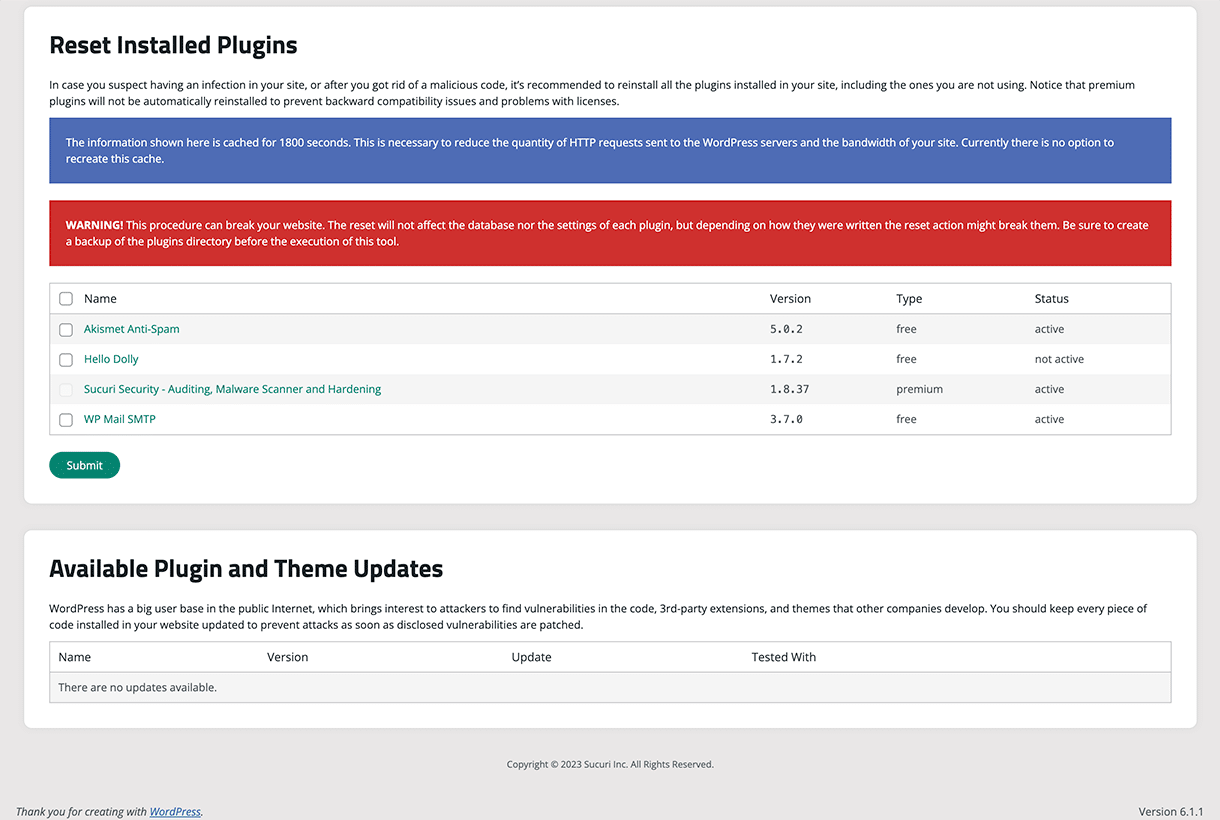
10. Optimize images and media files
Large images and media files can slow down your website, affecting user experience and SEO. Manually optimize these files by resizing, cropping, and compressing them before uploading to your site. Tools like Adobe Photoshop, GIMP, or online compressors can help reduce file size without significant quality loss.
Consider implementing lazy loading for images and videos. This technique loads media files only as they enter the viewport (the part of the webpage visible to the user), which can significantly improve initial page load times.
Regularly review your media library and remove outdated or unused files. This practice keeps your media storage manageable and your site’s load time fast, ensuring a better experience for your users.
11. Check for broken links
Broken links can negatively impact your site’s SEO and user experience. This can lead to poor user engagement and can harm your site’s hard-earned rankings.
You can use free tools like Google Search Console or Bing Webmaster Tools or even manual methods to scan your site for broken or dead links.
Fixing broken links
Fix broken links by updating the URL or removing the link altogether. If a linked page no longer exists, consider redirecting it to a relevant active page to preserve the user experience and SEO benefits.
Regularly checking for broken links should be part of your WordPress maintenance routine. Keeping your links updated ensures that your site remains accessible and user-friendly, which is essential for retaining visitors and maintaining rankings.
12. Verify mobile responsiveness
Given the high volume of mobile users, you’ll want to take some steps to ensure your website is mobile-responsive. Regularly test how your site displays and functions on various mobile devices, including smartphones and tablets. You can use free tools like Google’s Lighthouse reports or Chrome devtools to identify issues that might affect usability on mobile platforms.
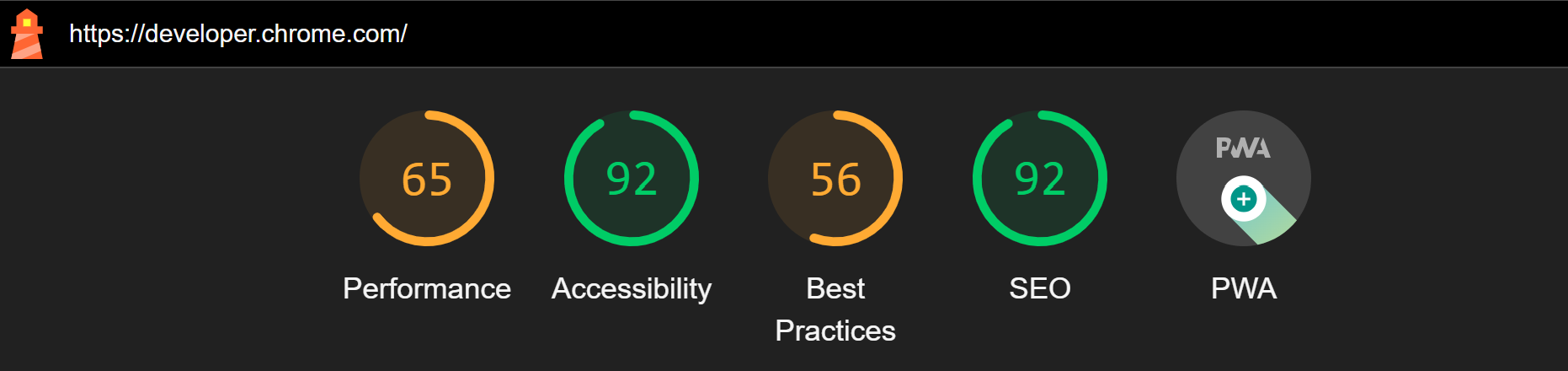
Check elements such as button sizes, text readability, and navigation ease. Make sure all features are easily accessible and functional on smaller screens. Adjustments might include increasing tap targets, optimizing images for faster loading, and ensuring forms are easy to complete on all devices.
Consistently updating the responsiveness of your site enhances user experience and supports SEO efforts. Google prioritizes mobile-friendly websites in search results, so maintaining mobile compatibility is essential for your site’s visibility and user engagement.
13. Check for cross-browser compatibility
Different browsers can sometimes display the same web content in varied ways. Regular testing on multiple browsers (like Chrome, Firefox, Safari, and Edge) ensures that your site provides a consistent experience across all platforms.
You can use tools like BrowserStack to simulate how your site looks and functions on different browsers and operating systems.
Pay special attention to layout issues, interactive scripts, and general functionality. Fix any discrepancies to ensure that all users, regardless of their browser choice, have a seamless experience. This task will help support anyone in your audience who might use less common browsers.
Regular cross-browser testing keeps your site accessible and functional for all users, reducing bounce rates and improving overall satisfaction.
14. Update privacy policies and legal notices
Privacy policies and other legal notices must reflect the latest laws and regulations, such as GDPR or CCPA. While this step may not be applicable to small sites with a simple blog (do your own due diligence!), you’ll want to regularly review and update your site’s documents to ensure compliance and protect both your business or service and your users’ rights.
Consult with legal professionals if necessary to keep your policies up-to-date. This ensures that your site does not inadvertently expose you or your users to legal risks. Changes in legislation, especially in different regions, may require adjustments to your site’s legal notices.
Clearly display updated documents on your site, making them easily accessible to all users. This transparency builds trust with your visitors and demonstrates a commitment to protecting their personal information.
15. Conduct regular SEO reviews
SEO practices evolve as search engines update their algorithms. Regularly review and update your SEO tactics to ensure your site remains competitive in search rankings. Check on-page elements like meta descriptions, title tags, and content quality.
You can use free tools like Google Search Console to monitor your site’s performance in search results. This can also be useful for catching any security issues on your site that Google may have found – so be sure to check the security reports and warnings, as well!
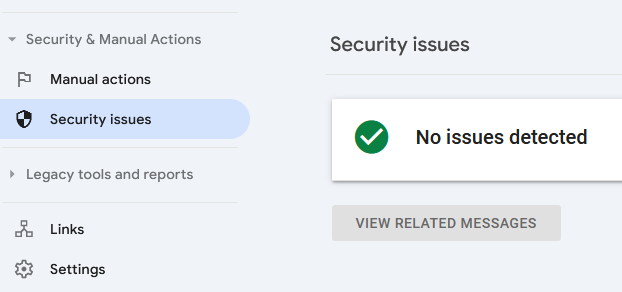
16. Monitor website and server logs
Your logs are vital for understanding the security events and traffic patterns on your site. Regularly review them to detect unusual activities that could indicate security threats or indicators of compromise, which can help you respond quickly to potential patterns.
Analyze logs for patterns such as repeated failed login attempts, unexpected file changes, or unusual admin activities. Tools and plugins can help aggregate and visualize log data, but manual review is crucial for context and deeper analysis.
Quick response to the insights found in your website and server logs can help prevent breaches and minimize damage from attacks.
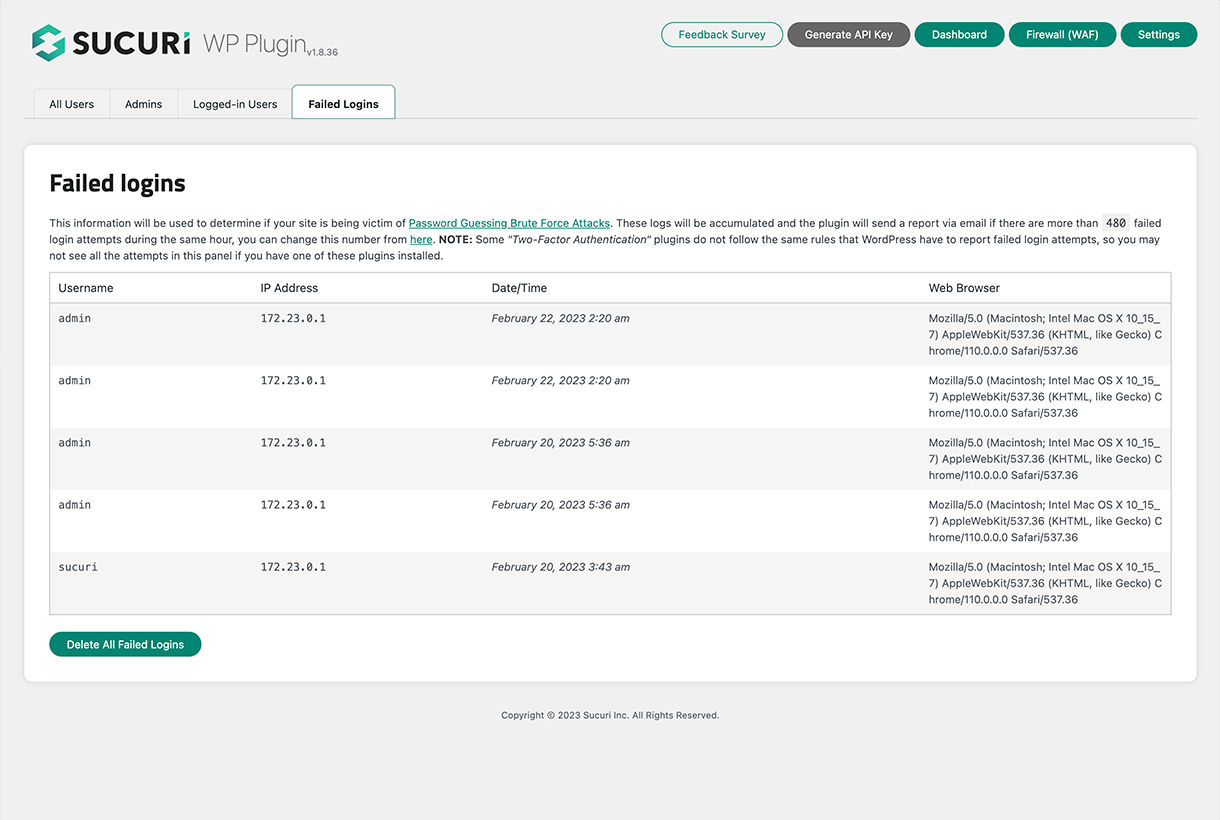
17. Update and test for the latest WordPress PHP version
Running your WordPress site on a supported, up-to-date PHP version is really important for both security and performance. Check the current PHP version your site is using and compare it with the latest PHP versions supported by WordPress.
Before updating PHP, ensure compatibility with your site’s themes and plugins. Testing on a staging environment is advisable to prevent issues on your live site. After updating, perform thorough testing to confirm everything functions correctly.
Regular PHP updates contribute to the overall health and speed of your site, while also securing it against vulnerabilities found in older versions.
18. Optimize your .htaccess File
The .htaccess file is a powerful tool for managing your website’s server configurations. It allows you to set up redirects, configure URL rewriting, and apply various security measures such as preventing directory browsing and protecting sensitive files.
Regularly reviewing and optimizing your .htaccess file ensures that your website adheres to best practices for security and efficiency. For instance, you can compress content, set cache-control headers, and restrict access to certain areas of your site. These measures not only boost security but also enhance the loading speed of your pages.
Make changes with caution, as incorrect entries can render your site inaccessible. Always backup the current .htaccess file before making modifications. Testing changes in a staging environment before applying them to your live site is also advisable to prevent downtime.
19. Implement a Content Security Policy (CSP)
A Content Security Policy (CSP) is critical for protecting your website against cross-site scripting (XSS) and data injection attacks. CSP works by specifying which domains the browser should consider valid sources of executable scripts. A properly defined CSP can effectively prevent many types of attacks, including XSS, clickjacking, and other code injection attacks.
To set up a CSP, define the appropriate directives that match your website’s needs. For example, specify sources for scripts, styles, images, and fonts. Tools like CSP Evaluator or CSP Tester can help you easily set up and optimize your CSP settings.
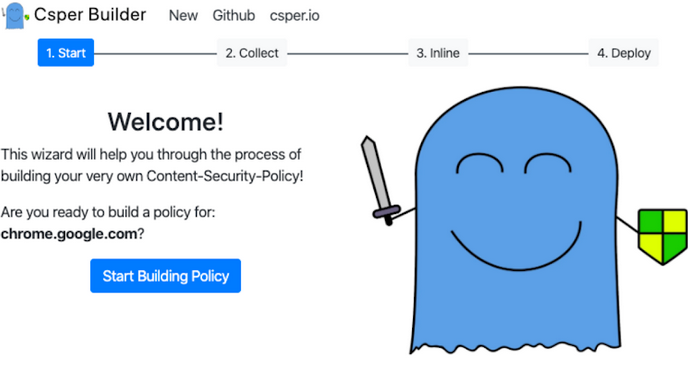
20. Regularly audit your plugins and themes
Remove or replace outdated or unsupported plugins and themes – deprecated plugins may compromise your site’s security if they contain vulnerabilities. This not only reduces potential attack vectors but also improves site performance by eliminating unnecessary code and functions.
21. Optimize for website accessibility
Ensuring your website is accessible to all users, including those with disabilities, is not only a legal requirement in many areas but also a best practice for inclusive design. You can use tools like WAVE or the axe DevTools browser extension to scan your site for accessibility issues.
Check for adequate color contrasts, use of alt texts for images, and ensure all forms and site navigation can be accessed and used with a keyboard alone. Make adjustments as necessary to comply with WCAG guidelines.
Regular reviews and updates to your accessibility features is a win-win: a commitment to accessibility can enhance user experience and broaden your audience, while improving your site’s reputation and user engagement!
22. Check API integrations and external connections
APIs and external connections are integral to the functionality of many websites, enabling features like social media sharing, payment processing, and data integrations. But you’ll want to periodically review any site integrations to ensure they function correctly (and securely).
To begin, check for any updates or changes in API policies and update your site’s integration settings accordingly. Also, review security logs to identify any potential unauthorized attempts to access these APIs.
Getting help with WordPress maintenance and support
To ensure the continued health and security of your WordPress site, regular maintenance is not just recommended; it’s essential.
The tasks we’ve discussed — from updating and auditing your WordPress core, plugins, and themes, to implementing a Content Security Policy and setting up a web application firewall — cover a comprehensive approach to maintaining your site. Each task plays an important role to ensure a secure and seamless experience for all of your website visitors.
While manual maintenance is achievable, it can sometimes be overwhelming given the complexity and technical nature of some tasks.
If you ever find yourself in need of assistance setting up a firewall or scanning for malware, Sucuri is here to help. Our team of experienced security professionals are equipped to support you in protecting your site against threats and website malware infections.
Reach out — we’d love to chat about how we can better secure your WordPress website!