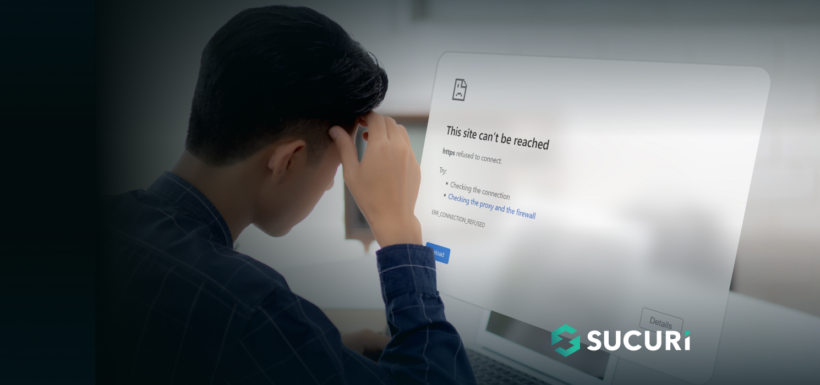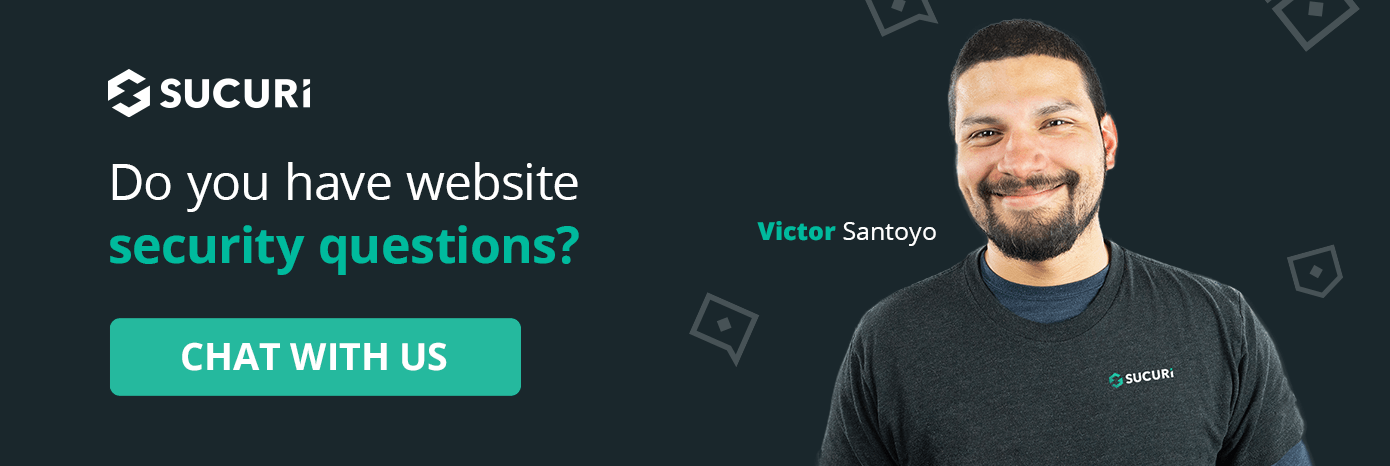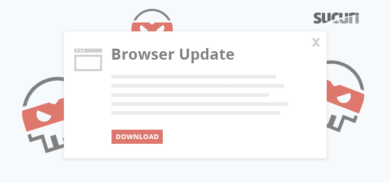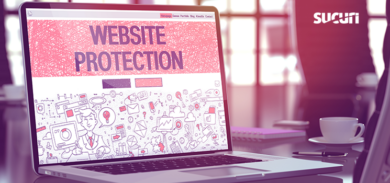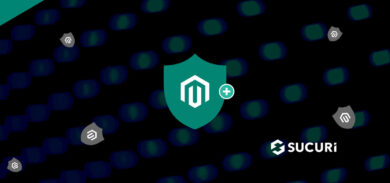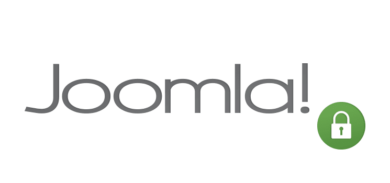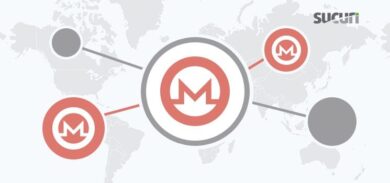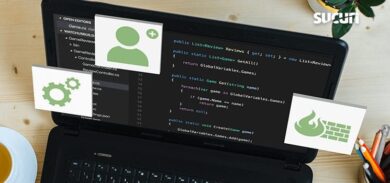Whether you’re a website owner or a visitor attempting to access web pages, encountering a “This Site Can’t be Reached” error can be both a frustrating and perplexing experience. Understanding the root causes and knowing how to fix them is key to maintaining a seamless browsing experience.
In this post, we’ll dive into the various reasons behind the “This Site Can’t Be Reached” error, decode the common error codes associated with it, and provide actionable steps for website owners and visitors to troubleshoot and resolve the issue.
What does “This site can’t be reached” mean?
The “This Site Can’t Be Reached” error is a common message that appears when your browser fails to connect to the desired website. It’s a generic error that can stem from multiple underlying issues, making it important to understand the context and specific codes that accompany it.
Variations across browsers
While the “This Site Can’t Be Reached” message is specific to Google Chrome, other browsers have their own ways of indicating similar issues.
Let’s take a look at some common variations of this error message across different browsers:
Google Chrome
Message: “This Site Can’t Be Reached”
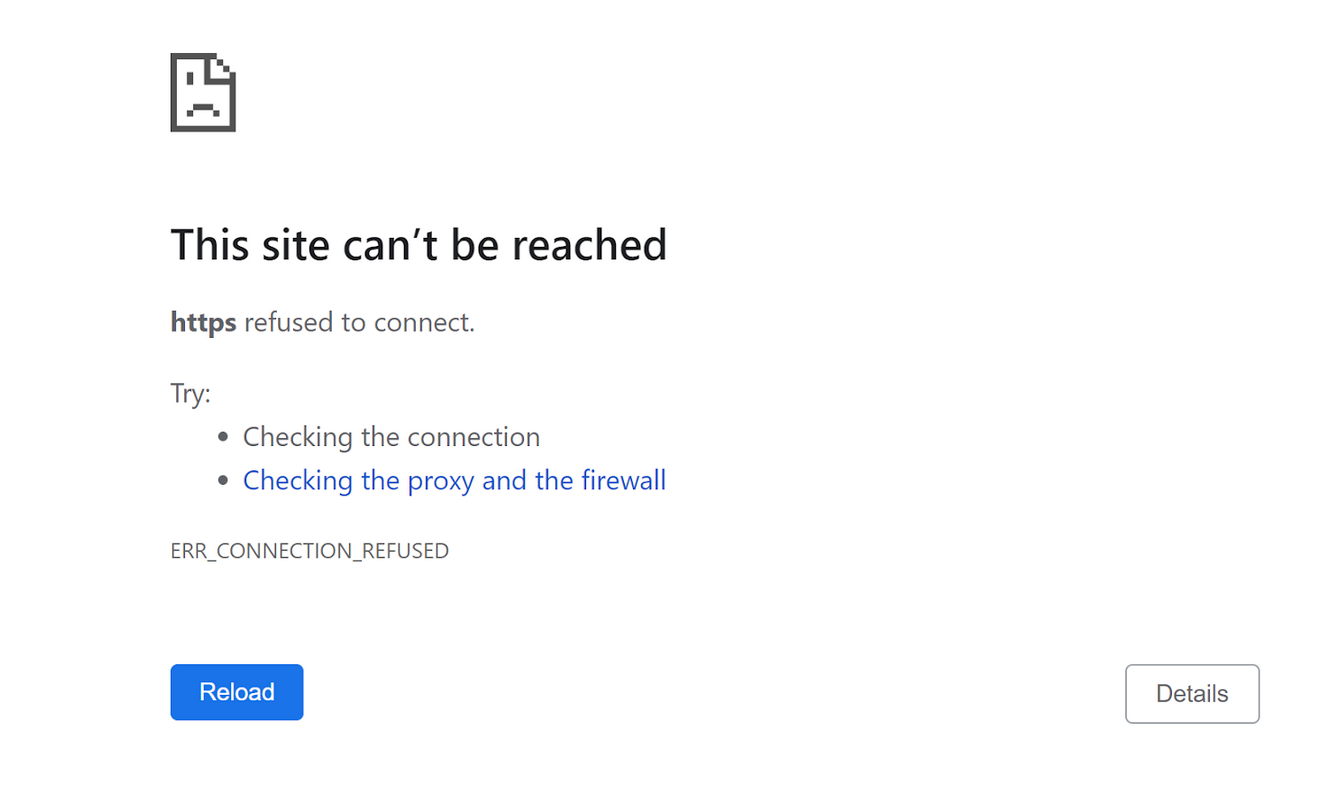
This error is often accompanied by various error codes (we’ll discuss those later).
Mozilla Firefox
Message: “Hmm. We’re having trouble finding that site.”
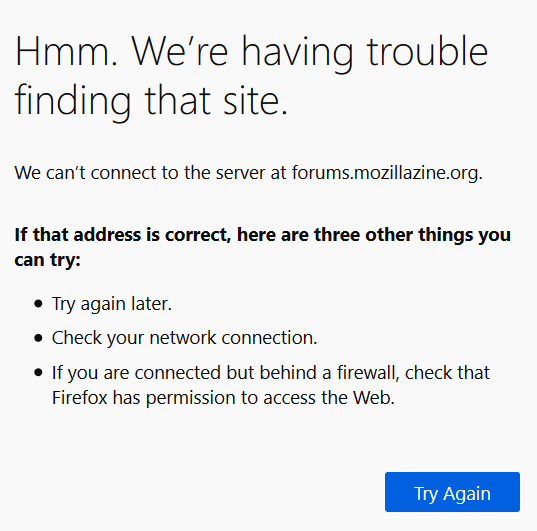
This error page will also display different messages for different issues.
Safari
Message: “Safari cannot open the page.”
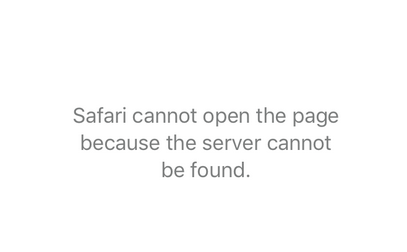
Similar to Firefox, this error page will show different messages for different issues.
Why does this error occur?
When you try to visit a website, your browser attempts to establish a connection to the server hosting the site. If the connection fails due to reasons such as DNS issues, server timeouts, or network problems, the browser gives up after a certain period and displays the “This Site Can’t Be Reached” error.
This error can occur due to various reasons, including:
- DNS lookup failures.
- Connectivity issues between your device and the server.
- Network configuration problems.
- Browser-specific issues.
Identifying the specific cause is the first step in resolving the error, and the accompanying error codes can provide valuable clues.
By gaining a deeper understanding of this error and its various manifestations, you’ll be better equipped to diagnose and fix the underlying issues, ensuring a smoother browsing experience for yourself and your website visitors.
Common error codes and their meanings
A “This Site Can’t Be Reached” error often comes with an accompanying error code. These codes provide clues about the underlying issue, helping you to pinpoint and resolve the problem more quickly.
Here are some of the most common error codes you might see:
ERR_CONNECTION_TIMED_OUT
This error code means that your browser tried to connect to the website’s server but didn’t receive a response within a specified time frame. As a result, the connection attempt is canceled, and the browser displays the ERR_CONNECTION_TIMED_OUT error.
Common causes:
- Problems with your internet connection.
- Device or router issues.
- Expired cache and cookies.
- Network restrictions blocking access to the website.
- Invalid IP address settings.
- Chrome extensions obstructing the connection.
- Expired DNS cache on your operating system.
- Firewall restrictions from the website’s server.
- Plugins causing connectivity problems for WordPress websites.
DNS_PROBE_FINISHED_NXDOMAIN
This error code indicates that your browser couldn’t fetch the DNS settings for the website. DNS (Domain Name System) is responsible for converting the website’s domain name into an IP address, which your browser uses to locate the server hosting the site. When this process fails, you’ll see the DNS_PROBE_FINISHED_NXDOMAIN error.
Common causes:
- The website’s domain name is non-existent.
- The domain name has expired.
- The domain name is missing a DNS A record.
- The domain’s DNS zone doesn’t support DNSSEC, but DNSSEC is enabled by the registrar.
- Your computer’s DNS server is down.
- Problems with your proxy server or VPN.
ERR_CONNECTION_RESET
This error code indicates that your browser established a connection with the website but it was reset before any data could be transferred. This often points to similar issues as the ERR_CONNECTION_TIMED_OUT error.
Common causes:
- Network issues.
- Misconfigured firewall settings.
- Overloaded server.
- Browser extensions interfering with the connection.
ERR_CONNECTION_CLOSED
This error code is similar to ERR_CONNECTION_RESET but suggests that the connection was closed rather than reset. It usually indicates that the connection between your browser and the website couldn’t be initiated, leading to the error.
Common causes:
- Firewall settings blocking the connection.
- Server issues.
- Browser-related problems.
ERR_CONNECTION_REFUSED
This error code indicates that the connection attempt was refused by the server. This usually happens due to server misconfigurations or restrictions.
Common causes:
- Server misconfigurations.
- Firewall restrictions.
- The server is down or not accepting connections.
Understanding these error codes can help you diagnose the problem more effectively, setting you on the path to a quick resolution.
Common causes of the “This Site Can’t Be Reached” error
The “This Site Can’t Be Reached” error is a message that can stem from various issues. Here are some of the most common causes:
DNS issues
DNS issues are one of the most frequent causes of the “This Site Can’t Be Reached” error. When you try to visit a website, your browser uses DNS (Domain Name System) to translate the domain name into an IP address. Problems at this stage can prevent the website from loading.
- Non-existent domain: The domain you’re trying to reach doesn’t exist.
- Expired domain: The domain has expired and is no longer active.
- Missing DNS A record: The domain is missing an A record, which points to the server where the website is hosted.
- DNSSEC issues: DNS Security Extensions (DNSSEC) are enabled but not properly configured, causing DNS resolution problems.
- DNS server down: The DNS server you’re using is down or not responding.
Network or device issues
Network or device-related problems can also lead to the “This Site Can’t Be Reached” error. These issues can be due to your internet connection, router, or even your device’s settings.
- Internet connection problems: Your internet connection is down or experiencing issues.
- Router issues: Your router may have connectivity problems that need to be resolved.
- IP address issues: Your device may have an invalid or outdated IP address.
- Firewall restrictions: Your network or device firewall may be blocking the website.
Browser cache and cookies
Your browser stores temporary data like cache and cookies to speed up the loading of websites you frequently visit. However, these can sometimes become outdated or corrupted, leading to errors.
- Expired cache and cookies: Old or corrupted cache and cookies can prevent the website from loading properly.
To resolve this, you might need to clear your browser’s cache and cookies.
VPN and proxy settings
Using VPNs or proxy servers can sometimes interfere with your ability to access certain websites. While these tools are valuable for privacy and accessing geo-restricted content, they can also cause connection issues.
- VPN/Proxy Issues: Misconfigured VPN or proxy settings can obstruct the connection to certain websites.
Disconnecting from the VPN or proxy can help determine if they are the cause of the issue.
Antivirus and firewall settings
Antivirus and firewalls are designed to protect you from malicious sites, but they can also mistakenly block legitimate websites.
- Security software restrictions: Your antivirus or firewall software may mistakenly block the website.
Check your security software settings and whitelist the website if needed. If you are a Sucuri client and believe the issue is a result of the Sucuri firewall, reach out to our team for assistance.
Browser extensions
Browser extensions enhance your browsing experience by adding extra functionality. However, they can sometimes interfere with website loading by blocking scripts or altering network requests.
- Problematic Extensions: Certain browser extensions can interfere with website loading.
You can try disabling extensions one by one to identify if any of them are causing the issue.
How to fix “This Site Can’t Be Reached” (for website owners)
As a website owner, encountering the “This Site Can’t Be Reached” error can be particularly frustrating because it can lead to lost traffic and potential customers. Here are some steps you can take to resolve this issue:
Step 1: Check if your domain is registered
One of the first things to do is to ensure that your domain is registered and active. Sometimes, the error occurs simply because the domain hasn’t been properly registered or the registration has lapsed.
- Verify domain registration: Ensure that your domain is registered and active. You can check this using a WHOIS lookup tool.
Step 2: Renew your expired domain
An expired domain can lead to the “This Site Can’t Be Reached” error. Domains need to be renewed periodically, and failing to do so can result in the domain becoming inactive.
- Check your domain status: Use a WHOIS checker like https://www.whois.com/whois/ to see if your domain has expired.
- Renew the domain: If your domain is expired, log in to your domain registrar’s control panel and renew it.
Step 3: Fix your domain’s DNS records
DNS records are crucial for directing traffic to your website. Missing or incorrect DNS records can cause the “This Site Can’t Be Reached” error.
- Check your DNS records: Use an online DNS checker tool like https://dnschecker.org/to verify your DNS records.
- Update DNS records: If the A record is missing or incorrect, update it via your DNS zone editor.
- Add missing records: Ensure that all necessary DNS records are in place.
Step 4: Turn off DNSSEC
DNS Security Extensions (DNSSEC) add an extra layer of security but can sometimes cause issues if not properly configured. If DNSSEC is enabled but misconfigured, it can result in DNS resolution problems.
- Verify DNSSEC status: Use a DNSSEC analyzer tool to check if DNSSEC is enabled.
- Disable DNSSEC: Contact your registrar to disable DNSSEC or turn it off from your domain’s control panel to identify if this is the cause of the issue.
Step 5: Check and deactivate WordPress plugins
Misconfigured or faulty WordPress plugins can also cause your website to become unreachable. Identifying and deactivating these plugins can help resolve the issue.
To check and deactivate plugins:
- Log in to your WordPress admin panel.
- Go to Plugins > Installed Plugins and deactivate them one by one.
- Test your website after each deactivation to identify the problematic plugin.
If you can’t access the dashboard, you can deactivate plugins via FTP or WP-CLI.
Step 6: Check for website malware
Hackers often make modifications to compromised sites — anything ranging from injecting extra code into existing files to creating thousands of malicious files and posts. These can result in errors for your site.
The following scenarios can seriously affect website functioning:
- Injected malicious code contains bugs
- Injected malicious code interferes with your website’s functionality
- Malicious code is injected into the wrong location, breaking legitimate website code
- Hackers completely replace legitimate code their own, breaking any site functionality that depended on the original legitimate file
- Hackers delete entire files or directories from the server
- Hackers encrypt legitimate files
- Too many malicious files (ie. doorways) exhaust disk quota
- The database becomes corrupted during compromise
- An attacker runs their own tools on the server, exhausting available resources required for site functionality (ie. cryptominers, DDoS bots, spam servers)
You’ll want to perform an extensive scan of your website’s files and server to rule out a compromise or infection causing the error.
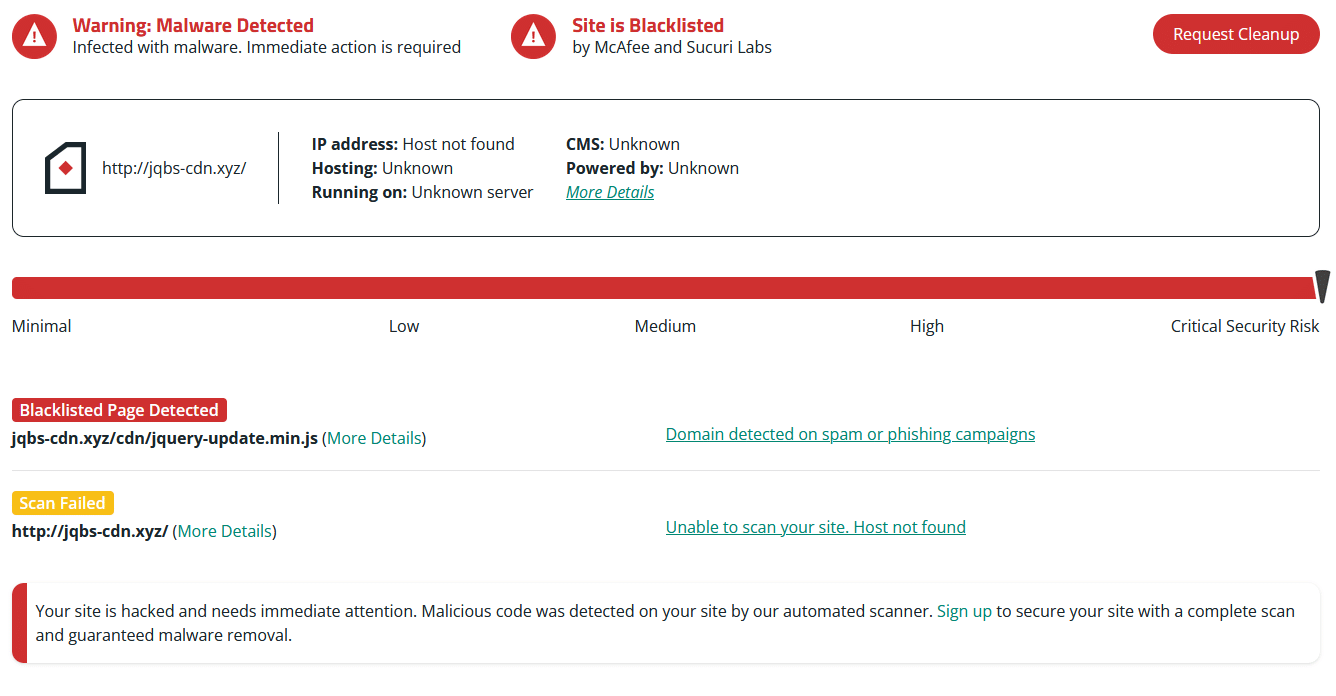
Step 7: Contact your hosting provider
Sometimes, the issue might be on your hosting provider’s end. Firewalls and security measures implemented by the hosting provider can block access to your site.
- Check for Firewall Blocks: Contact your hosting provider to see if their firewall has blocked your IP.
- Seek Assistance: If the error persists, ask your hosting provider to investigate and help resolve the issue.
Website errors can be extremely frustrating, but after these troubleshooting tips you should be able to get your pages back up and running in no time.
Sucuri firewall users can get in touch with our team and submit a ticket for assistance with troubleshooting page errors related to WAF configuration issues.
For website owners who’ve followed these troubleshooting steps and suspect that the website has been hacked, you can refer to our guide on how to clean up malware. If you need a hand, we’d be happy to help clean up an infected website.