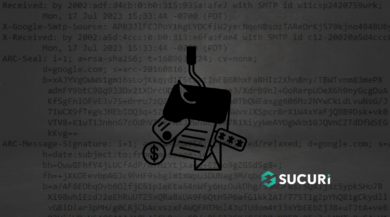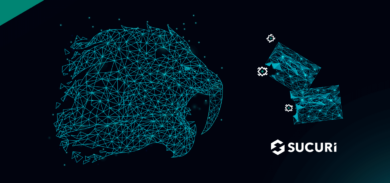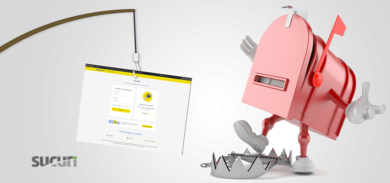What is an SSH brute force attack?
A Secure Shell (SSH) brute force attack is a common form of attack that targets remote services, particularly unix-based servers running SSH services for secure remote connections. These attacks often involve automated tools and bots to continuously attempt common password and username combinations until they successfully gain access to a server. Excessive numbers of failed log-ins can indicate a brute-force attack on your SSH server.
Why do attackers brute force SSH?
An attacker may be motivated to brute force SSH for a number of reasons. Brute force attacks serve as a method to discover the correct username and password combination or a hashed token — and if successful, can allow an attacker to gain unauthorized access to valuable financial information and files, disrupt services, distribute malware to other systems, or even hijack the compromised system for their own purposes. This trial-and-error approach to hacking is based on guessing credentials, file paths, or URLs, either through a logical process or by attempting all possible key combinations, often starting with the most commonly used passwords.
Bad actors often utilize hack tools to automate and expedite the brute force attack process. They may distribute the attack across multiple source locations or use malware to target protected internal accounts. Widely known tools, such as Hydra, Chaos, CrackMapExec, and PoshC2, are equipped with brute force functionalities that perform rapid attacks against different protocols.
How to protect your server from SSH brute force attacks
To protect your server from SSH brute force attacks, there are a number of strategies you can implement to help block attempts and prevent unauthorized access.
1. Switch to SSH key authentication
Using the default username/password authentication for SSH can make your server more vulnerable to brute-force attacks. You can enhance security by implementing key-based SSH authentication, which uses public and private SSH key pairs. Keep the private key on the client’s computer and copy the public key to the server. SSH keys are virtually impossible to guess or compromise via brute-force.
During SSH key authentication, your server verifies if the client’s computer has a correct private key. If authentication is successful, a shell session is created and an SSH connection is established between the client and the host.
To disable password authentication, edit your SSH configuration file:
$ sudo vim /etc/ssh/sshd_configSet the PasswordAuthentication parameter to no:
PasswordAuthentication noSave the file and reload SSH to apply the changes:
$ sudo systemctl reload sshThis can also be configured during the initial creation of your virtual private server, depending on the hosting provider you are using.
2. Limit authentication attempts
To further protect SSH against brute force attacks, you can limit the number of authentication attempts allowed per connection. This can be accomplished by adjusting the MaxTries variable in your sshd_config file.
An authentication attempt refers to any enabled authentication method in the sshd configuration, such as offering a SSH key, attempting Kerberos/GSSAPI authentication, or typing a password into the authentication prompt. Each authentication attempt counts as one attempt towards accessing the server.
A recommended starting point is setting MaxTries to 3 to balance security and user experience.
Important caveat:
If your main concern is protecting against password-guessing attacks from worms and bots on other compromised systems, then reducing the MaxAuthTries setting may not be the best approach. Bots will continue to try to guess passwords endlessly, placing a strain on your CPU as SSH protocol negotiations are required for each attempt. Your priority should instead be to prevent the bot from succeeding in its attack and to keep it occupied for as long as possible on the existing connection. Allowing multiple authentication attempts over one connection and responding extremely slowly might achieve this.
It’s also worth noting that sshd will still request a password from the client even if password authentication is disabled. This is because the prompt is fake, and the client will always be rejected regardless of the password entered. However, the client won’t know this for certain.
If you do allow too many authentication attempts over one connection, the bot may eventually terminate the connection from its side. This is because some bot programmers implement a timeout to limit the effectiveness of “tar-pit defenses.”
3. Implement brute force protection with third party tools
A number of tools are available for administrators to protect SSH against brute force attacks:
- DenyHosts is a Python-based security tool designed to protect SSH servers from brute-force attacks. It works by monitoring the authentication log for invalid login attempts and blocking the IP addresses from which they originate.
- Fail2Ban uses jails configuration files that consist of a filter and a set of actions to scan your server logs for suspicious activity, such as failed login attempts. Once the filter detects something concerning, it can trigger one or more actions. These actions may include blocking the suspicious IP address for a specific period or sending an email notification to the server admin.
- Pam_abl provides a blacklist of hosts and users that have repeatedly failed authentication attempts. This tool can be downloaded and installed to block these hosts and users from accessing the server.
- SSHBan receives data directly from the loggers instead of scanning system logs. This tool can also be used to monitor and block IP addresses that have multiple failed login attempts.
- OSSECHIDS is a platform used to monitor and control your systems. It includes useful features such as file integrity monitoring and attack detection which can come in handy for detecting indicators of compromise.
Keep in mind that not all third party tools are created equal. Do your own due diligence and thoroughly read documentation for tools prior to installing them in your environment.
4. Restrict server access with TCP wrappers
To protect your servers from brute force attacks, you can use TCP wrappers to limit access to specific hosts. TCP wrappers allow you to restrict access to TCP services based on IP address or hostname. To accomplish this, you can use the hosts.allow and hosts.deny files.
The first step is to deny all hosts in the /etc/hosts.deny file. Add the following lines:
# hosts.deny ALL: ALL
This will block all hosts from accessing any TCP service on your server.
Next, you can specify the hosts and domains that are allowed to connect to SSH in the /etc/hosts.allow file.
# hosts.allow sshd: server1.example server2.example sshd: 123.456.78.910
With this configuration, only the specified hosts in the hosts.allow file will be able to connect to SSH on your server, effectively protecting it from unauthorized access. Allowlisting an IP in this manner is an effective security measure to protect your server. It reduces the attack surface, minimizes unauthorized access, and can even help organizations meet regulatory requirements.
5. Implement two-factor authentication (2FA)
Incorporating two-factor authentication (2FA) is a straightforward and efficient way to enhance security and protect SSH against brute-force attacks. The Google Authenticator PAM module is a popular choice for this use case.
To set up Google Authenticator:
- Build and install the PAM module
- Configure SSH and set up a user for the Authenticator; for the highest security, ensure that both password and one-time passcode (OTP) are requested
- Restart the sshd service
- Enable ChallengeResponseAuthentication in the sshd_config file and run the google_authenticator command
After completing these steps, you’ll need to provide both a password and a one-time passcode from Google Authenticator when logging into SSH.
6. Use a non-standard port for SSH
While this step can be somewhat easily circumvented through the use of simple tools like nmap, using a non-standard port for SSH can help as a line of defense against brute force attacks.
To force SSH to run on a non-standard port:
- Open /etc/ssh/sshd_config in a text editor.
- Browse to the line containing # Port 22.
- Uncomment and define this as a different port. For example: Port 2212.
- Save and exit the file.
If you are currently connected to the SSH server on port 22, your connection will drop. You’ll need to reconnect using the new port you defined in your sshd_config file.
Closing thoughts
Implementing a multifaceted approach to SSH security can help you significantly reduce the risk of brute force attacks on your server. Adopting key-based authentication, limiting authentication attempts, using third-party tools, restricting access through TCP wrappers, and implementing two-factor authentication will collectively strengthen your server’s defenses and protect sensitive data.
Brute force attacks can also occur through various interfaces like FTP and admin panels (such as Joomla, Drupal, WordPress, etc.). So if you’re looking for a simple and effective solution to protect your website from brute force attacks, check out our web application firewall service. It makes it super easy to restrict access, protect wp-admin login pages, and harden your WordPress environment.