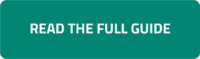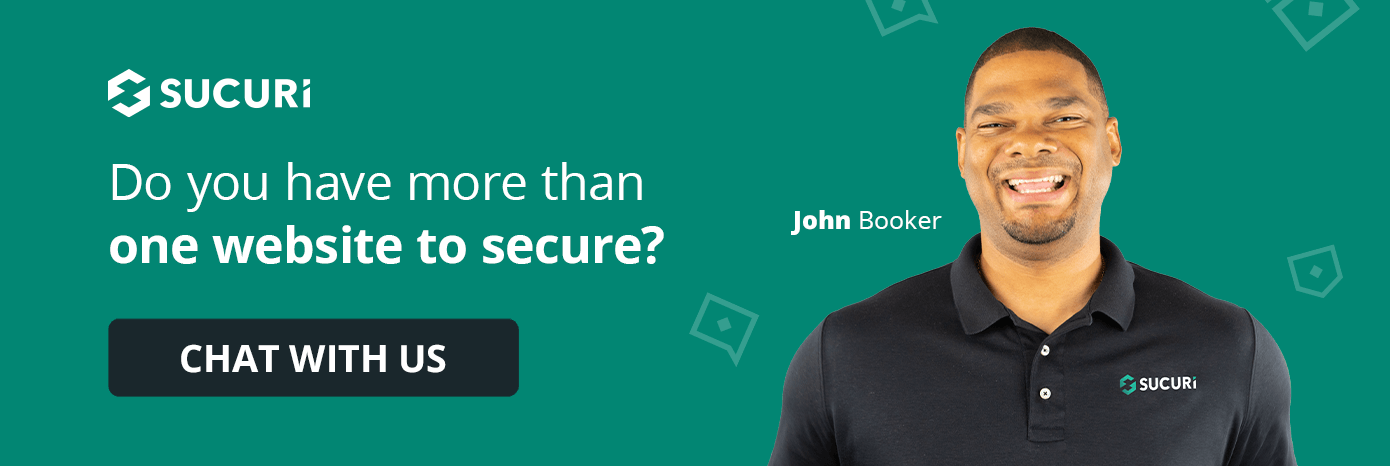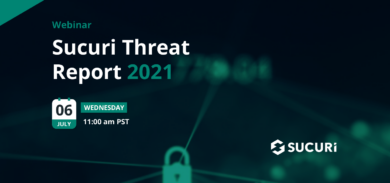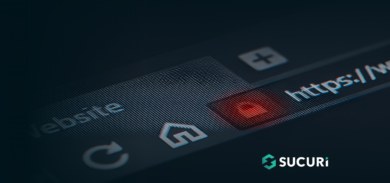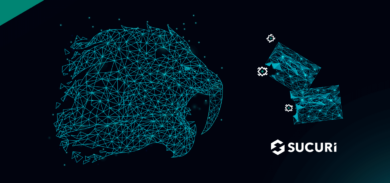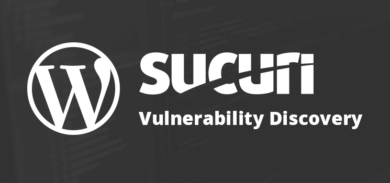Running a WooCommerce store is awesome for your business – it opens up a whole world of opportunities. But let’s be honest, it also comes with some security risks. We’re talking about hackers trying to swipe customer data and nasty malware that could take your website down. Protecting your online store isn’t just about keeping your business safe, it’s about looking out for your customers and making sure their shopping experience is smooth sailing.
This guide lays out some essential best practices to keep your WooCommerce store locked down tight.
For immediate assistance, you can always seek Immediate Help.
Contents:
Build a Fortress: The Importance of Layered Security
Think of your website’s security like building a fortress. You wouldn’t rely on just a single wall, right? You’d want layers of defense – moats, watchtowers, the whole shebang. It’s the same deal with your website. Relying on one security measure just won’t cut it. You need multiple layers working together to make it seriously tough for the bad guys to break through.
1 – The Foundation: Essential Security Practices
Let’s start with the essentials, the bedrock of a secure WooCommerce site:
1.1 – Keep Your Software Up-to-Date
This one’s a no-brainer, but seriously, keep everything updated! That means your WooCommerce plugin, your WordPress core, themes, other plugins—the works. Updates often include patches for security holes that hackers could exploit. And don’t forget about your server-side software (like PHP) and your web server itself. Chat with your hosting provider to make sure they’re on top of their updates too. Automatic updates and regular backups can really save you a headache here.
Learn more about Backups and Malware Removal.
1.2 – Use Strong Passwords and Enable Two-Factor Authentication (2FA)
Weak passwords are basically leaving the keys in your front door. Make sure you’re using a strong password policy for everyone. This means a mix of uppercase and lowercase letters, numbers, and special characters – shoot for at least 12 characters. And definitely get 2FA up and running. It adds an extra layer of security by requiring another verification step, like a code from your phone, which makes unauthorized access way harder.
1.3 – Choose a Secure Web Host
Your web host is the foundation of your online store, so choose wisely. Look for a host with a stellar reputation, especially one that knows WordPress and WooCommerce inside and out. They should offer rock-solid security features, regular server updates, and customer support that actually responds. Check out their server infrastructure, what kind of performance guarantees they offer, and what other users say about them before you commit.
To choose a secure web host:
- Research hosting providers: Focus on those specializing in WooCommerce or WordPress, as they often offer tailored security measures.
- Assess server infrastructure: Choose providers with reliable infrastructure, including redundancy, backups, and disaster recovery plans.
- Verify update policies: Ensure the provider regularly updates server software, PHP, and other components for a secure environment.
- Evaluate performance: Look for optimized performance, fast load times, and high uptime guarantees.
- Consider customer support: Opt for providers offering responsive, knowledgeable support for security and technical issues.
- Read reviews and testimonials: Research the provider’s reputation by reading user reviews and testimonials.
For an extra layer of defense, consider our Website Firewall to further enhance the security of your hosting environment.
1.4 – Implement SSL Encryption
An SSL certificate encrypts data traveling between your website and your customers. This keeps sensitive information like credit card details safe from prying eyes. Plus, SSL makes your customers feel safer because they’ll see that padlock icon in their browser’s address bar – and it gives you a nice little SEO boost too.
Sucuri automatically creates SSL certificates for your firewall server. Learn more about how our CDN Performance can complement your SSL setup.
1.5 – Regularly Backup Your Website
Think of backups as your get-out-of-jail-free card. If anything happens – data loss, a malware infection, even a full-blown hack – you can quickly get your site back up and running. Set up automatic backups that are stored offsite (just in case something happens to your server). And don’t forget to test those backups regularly to make sure they’ll work when you need them most.
Website owners using the Sucuri Platform or Sucuri Firewall can purchase our backup service. Our remote disaster recovery solution is designed to operate seamlessly in the background for any CMS or web host, supporting websites built on any technology.
2 – Access Control: Tightening the Reins
2.1 – Limit User Access and Privileges
It’s all about limiting the potential damage, right? Implement the Principle of Least Privilege (PoLP). Only give users access to what they absolutely need. That way, even if someone did manage to snag an account, they couldn’t wreak total havoc. Review user roles and permissions often, and clean up any accounts that are no longer active.
2.2 – Set Proper File and Directory Permissions
Think of file permissions like setting the right security clearances for different parts of your website. Make sure only the right users have the right access to read, write, or execute files on your server. For instance, that wp-config.php file? That’s got sensitive info, so lock that down with strict permissions (400 or 440). You can easily adjust these through an FTP client or your hosting control panel.
3 – Stay Ahead of the Game: Monitoring and Prevention
3.1 – Monitor and Audit Your Website
Keeping an eye on things can help you spot suspicious activity before it becomes a major problem. Use security plugins or services that are designed to find backdoors, phishing pages, spam, DDoS scripts, and more. They’ll flag any weird file changes, and send you alerts if something fishy is going on. Regularly checking your website logs can also help you pinpoint those attempted intrusions.
3.2 – Avoid Nulled or Pirated Themes and Plugins
It’s tempting to go the “free” route, but using nulled or pirated software is like playing Russian roulette with your site’s security. You have no idea what you’re getting—it could be riddled with malware or backdoors just waiting to be exploited. Plus, no updates or support means you’re on your own if things go south. Stick to reputable sources and keep everything up to date.
3.3 – Validate and Sanitize User Input
Every time a user fills out a form, it’s an opportunity for a hacker to slip some malicious code in there. By making sure you validate and sanitize that input (basically cleaning it up) you make sure only legitimate data gets through. WordPress has built-in functions to help you with this – take advantage of them!
3.4 – Use Secure Payment Gateways
Handling payment information is a big responsibility, so let the pros handle it. Reputable payment gateways are already set up to handle all the sensitive stuff securely. They have to follow strict PCI DSS rules (that’s the Payment Card Industry Data Security Standard). Make sure you’re following the rules, too!
4 – Harden Your Defenses: Advanced Techniques
Ready to level up? Here are some more advanced methods to give you an edge:
4.1 – Implement a Content Security Policy (CSP)
A CSP is like giving your browser a list of approved places to load resources from, like scripts or images. This can really help prevent cross-site scripting (XSS) attacks. Add those CSP headers to your website’s configuration – you’ll be glad you did.
4.2 – Disable Directory Browsing
Imagine someone going through your file cabinet and being able to see exactly what you have stored where. Not great, right? That’s kind of what it’s like if you have directory browsing enabled. Turn it off, so people can’t just snoop around your site’s structure.
4.3 – Restrict Access to Sensitive Files
Important files like .htaccess and wp-config.php need an extra layer of protection. You can actually add rules to your .htaccess file to block unauthorized users from even viewing those files, let alone messing with them.
4.4 – Use a Security Plugin
Think of security plugins like adding a whole team of security guards to your website. They can scan for malware, act as a firewall, send you alerts, and a whole lot more. The Sucuri WordPres Security plugin is like having extra sets of eyes watching over your site 24/7.
5 – Go Beyond the Basics: Additional Safeguards
5.1 – Secure File Uploads
Anytime you let users upload files to your website, you’re taking a bit of a risk. Set up those checks to validate file types, sizes, and content. And don’t forget to sanitize those filenames! It’s also a good idea to store uploads outside of the webroot if you can, and maybe even use a plugin that scans for malicious files.
5.2 – Implement a Web Application Firewall (WAF)
A web application firewall (WAF) acts like a shield for your website, filtering out malicious traffic before it can even reach your site. This is your defense against nasty stuff like SQL injection, cross-site scripting (XSS), and those annoying DDoS attacks. Cloud-based WAFs are great because they do all the work remotely and offer always-on protection.
5.3 – Isolate Your Environment
Here’s a thought – don’t host multiple websites on the same server as your WooCommerce store. Think of it like this: If one gets sick (i.e., hacked), you don’t want the others to catch it too, right? Isolating your WooCommerce store keeps that risk way down.
5.4 – Protect Your Checkout Page from Bots and Card Testing
Attackers sometimes test stolen credit card details with bots by making small purchases. Ugh, annoying. You can stop them by implementing things like CAPTCHA on your checkout page. Adding in a requirement for users to create an account to make a purchase also creates a barrier, but one that legitimate customers should be fine with.
How to Tell If You’ve Been Hacked
Okay so what if you’ve done all of these things, but the worst still happens? How do you know if your store’s been compromised?
Keep an eye out for these red flags:
- New admin accounts that you didn’t create
- Random spam content appearing on your site
- Customers being redirected to strange websites
- Security warnings popping up in browsers or from search engines
- Issues with your site’s performance – sudden slowdowns, frequent crashes, that kind of thing
- Emails going missing or customers mentioning they’ve received sketchy emails that look like they came from your domain
- Customers saying they’ve been charged fraudulently after making a purchase
If anything like that happens, you need to act fast: scan your site for malware, change your passwords, and if you’re not sure what to do, get in touch with a security expert. For resources, visit our malware signature database.
Stay Secure Out There
Running a successful WooCommerce store means taking security seriously. By taking the steps we’ve talked about and staying on top of the latest threats, you’re creating a safer experience for everyone and building trust with your customers. And that means you can get back to focusing on what matters – growing your business.